If you already have a number with Twilio that you'd like to use with DropCall365, it's easy to connect the number. Here's how to do it.
The first step is to choose your DropCall365 plan and signup at our website: https://dropcall365.com. If you already have an account, just let customer services know which plan you want to use on your additional number.
When you sign up for a new account, you will get auto-assigned a UK number, but we can change that to use your Twilio number.
The next step is to contact customer support and let us know the number at Twilio you want to use. We will then remove the auto-assigned number from your account and set up your Twilio number.
The next step is to log into Twilio and update the configuration for your number so that calls and texts are routed to DropCall365.
Log into Twilio and go to Phone Numbers > Active Phone Numbers and find the number you want to use with our service.
Then press the number to edit the configuration of the number.
There are two settings you need to change:
1) Look for 'A call comes in', and choose 'webhook' and set the URL to be: https://dropcall365.com/twilio/inbound_call.php and choose HTTPS POST as the setting
2) Then look for 'A messages comes in' and again choose 'webhook' this time set the URL to be: https://dropcall365.com/twilio/smsin.php and HTTPS POST again
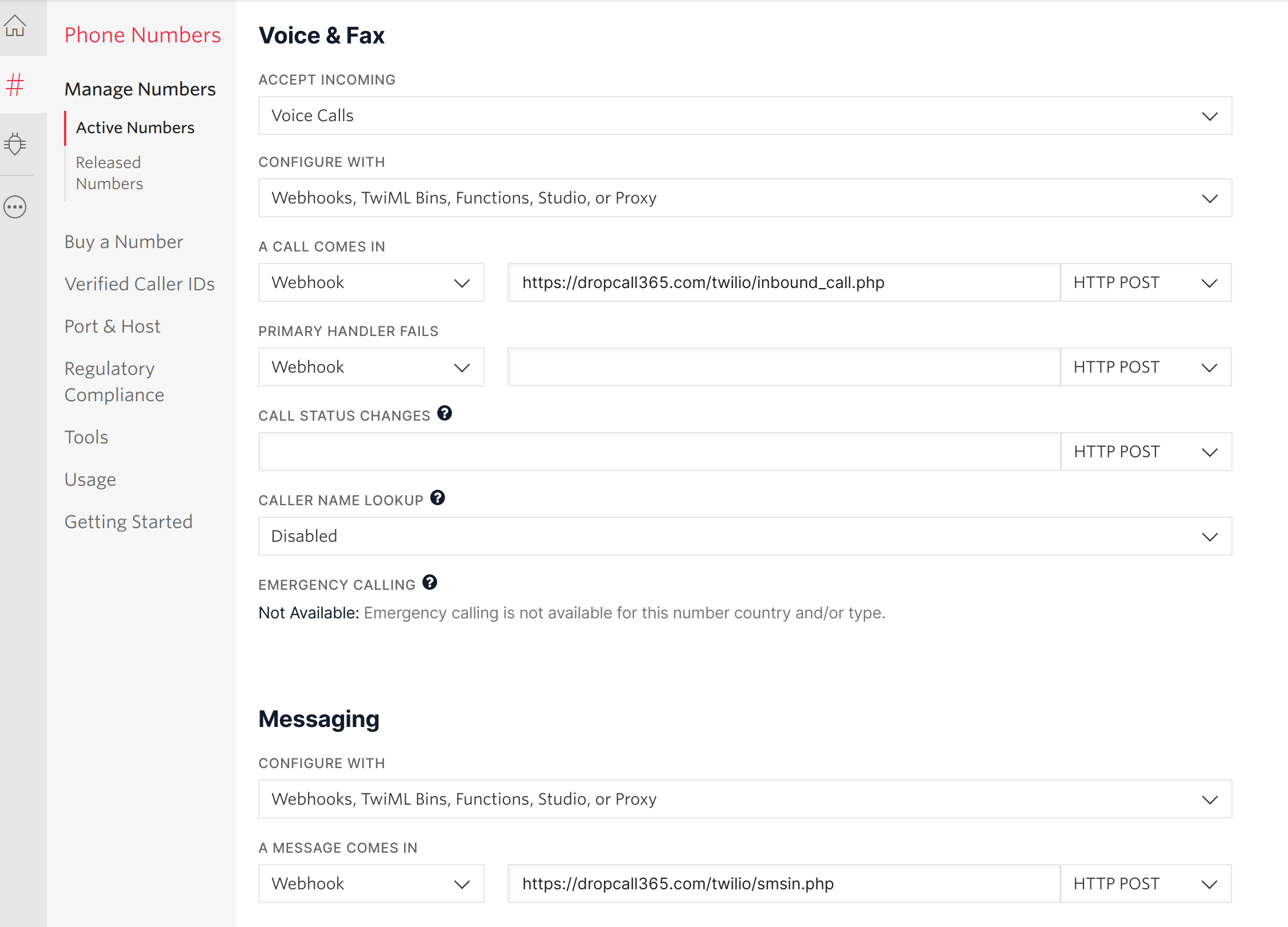
Save your settings and test calls and SMS are working correctly.
Customer support will be happy to help you with this if you need any assistance.